Help
Introduction
Apnea CWT is a vertical freediving application created for Garmin smartwatches. It differs from Apnea DYN in that it includes additional screens and settings applicable to the practice of vertical freediving in constant weight (CWT: Constant WeighT).
Note that this application also works perfectly for other disciplines such as free immersion (FIM: Free IMmersion), or constant weight without fins (CNF: Constant weight No Fins), etc...
Current compatibility
Peripherals compatible with Apnea CWT are displayed on the Apnea CWT page.
Registration
Apnea CWT is a paid application, once the payment process is carried out, email will be sent to you with installation instructions which you must follow (don’t worry, it is a very simple process).
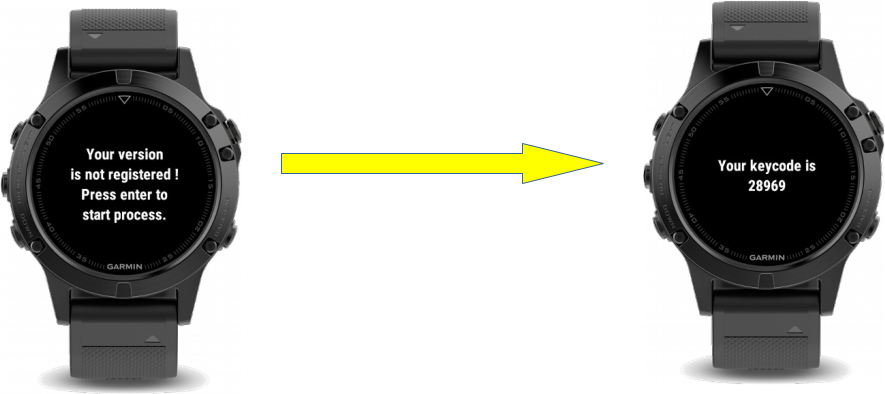
The first time that you launch Apnea CWT, you will see a message informing you that your version is not registered. The next screen displays a registration code that you must enter in the form generate a new key available on the dashboard.
Your registration key will then be generated and you will need to enter it into the watch to unlock the application.

The registration process is now complete.
The main screen
When the application opens, you will be on the main screen.
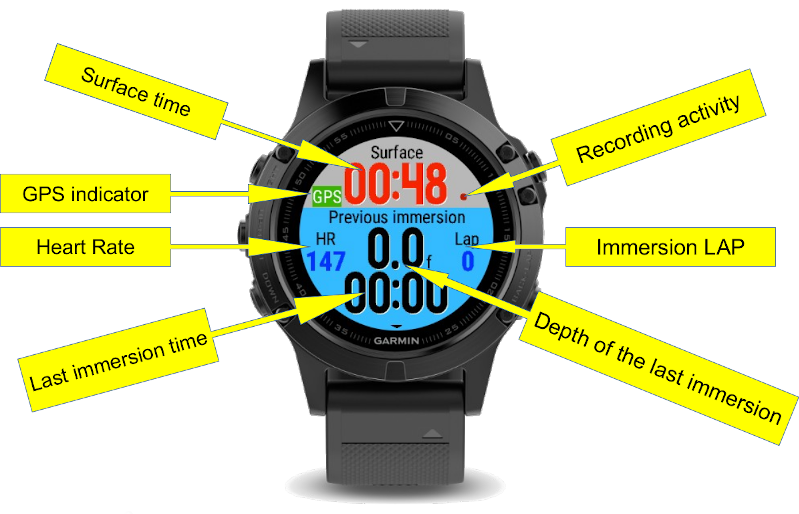
This screen is divided into 2 sections. The first, upper part (in gray), displays information relating to the surface. The lower part (in blue), displays details of the last immersion.
Surface
- Surface Time: Displayed automatically when you launch the application or when you exit an immersion.
- GPS indicator: If enabled (see Activity setting), color indicates the quality of GPS reception (Ok, Bad, None or In progress)
- Recording activity: Allows you to make sure the activity is recording.
Last immersion
- Last immersion time: Shows the total time of your last immersion
- Depth of the last immersion: Shows the maximum depth reached during the last immersion
- Immersion LAP: Immersion counter
- Heart Rate: Displays the current heartrate if available (number of beats per minute)
Immersion
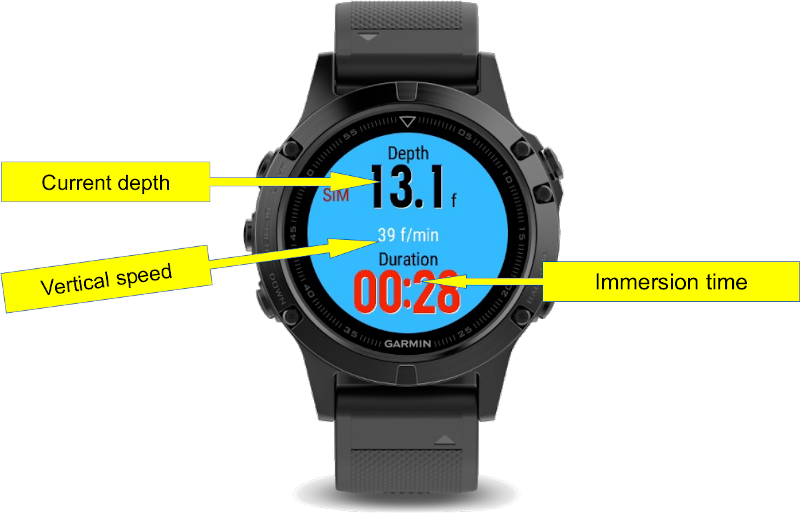
This screen appears automatically when an immersion is detected.
It displays information about the current dive.
- Current depth: The current depth
- Vertical speed: Indicates the vertical speed
- Immersion time: The total duration of the current immersion
Information screens

Press the DOWN button
"Last immersion" screen appears.
It displays details of your last immersion: descent time, static time and ascent time

Press the DOWN button again
Second “Best session” information screen appears
This screen displays your best depth and duration achieved in the current session.

Press the DOWN button one more time
The last screen displays the “Session” information
On this screen, the total duration of the session is indicated as well as the average and lowest recorded temperature.

To get back to the main screen press the UP button 3 times or press the DOWN button once.
Buddy screen
The buddy mode allows you to time the immersion of your buddy via a dedicated screen.
Press the START button to start the immersion and press it again to stop the immersion.
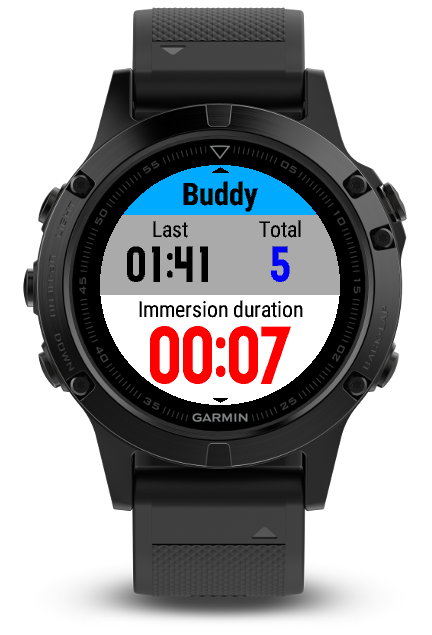
Settings
- From the main screen of the discipline, press the UP button until you see the Settings menu.
- Press the START button to navigate into the settings submenu in order to familiarize yourself with the settings.
Example of the 'Activity' settings
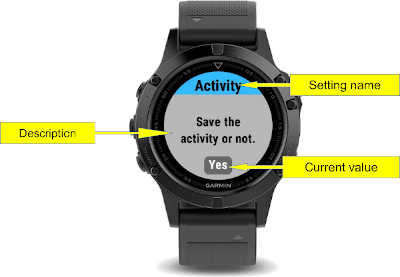
- Setting name: Name of the current setting
- Description: Brief description
- Current value: Current value of the setting. In order to change this value, use the UP / DOWN buttons of your watch and then, push START to validate or RETURN to cancel the change.
All settings
The depth at which one or more alerts will be issued.
During your descent, you will be notified when the set depth is reached.
The number of alerts to be issued once the depth has been reached.
If the setting is "Infinite", then the watch will keep alerting you for as long as you do not go above the alert depth.
Allows you to know the depth without looking at the watch. If set to 10m, when you exceed the 10m depth, the watch will vibrate 1 time, then 2 times at 20m, etc... If the setting is 5m, the watch will vibrate 1 times at 5m, 2 times at 10m, etc.
Alerts you every xx seconds while you are on the surface.
Alerts you every xx seconds while you are in immersion.
Allows you to sound an audible warning when submerging, surfacing or both.
The type of feedback desired: Sound, Vibration or Both
Depth at which immersion begins. It may be useful to select a greater depth to avoid erroneous detections (e.g. when you put your hand in the water).
Choose the density of the water you are diving in to improve depth measurement accuracy.
Specify whether the display illumination should always be lit during an immersion.
You can choose the information to be displayed on the main screen.
The buddy mode allows you to time the immersion of your buddy via a dedicated screen.
Set whether you want to record the activity or not.
3 possibles choices:
- Yes: The activities will be recorded with a confirmation when exiting the application
- Yes, with GPS: Same as Yes but with the GPS coordinates in order to position your activity on a map. This is very useful for diving outside but not useful if you practice in a swimming pool.
- No: No activity recorded
Allows you to choose the unit to use for depth.
In auto mode, the application uses the watch's configuration.
When enabled, simulates an immersion in the activity view.
From the main view, to go down, use the DOWN button, to go back to the surface, press the UP button, to stop the immersion, return to the settings and set Simulation to "No". (NOTE: during a simulation, the activity is no longer recorded)
About
This screen displays the version of the application currently installed on your watch.

Recommandations
- Never press any buttons during an immersion. Doing so you risk getting water into the watch.
- Use a screen protector in order to prevent scratches on your watch.
- On models with a Connect IQ version below 2.4 (Fenix 3 and Fenix 3 HR), it is recommended to disable automatic altimeter calibration (Settings> Sensors & Accessories> Altimeter> Auto Calibration: Off)

